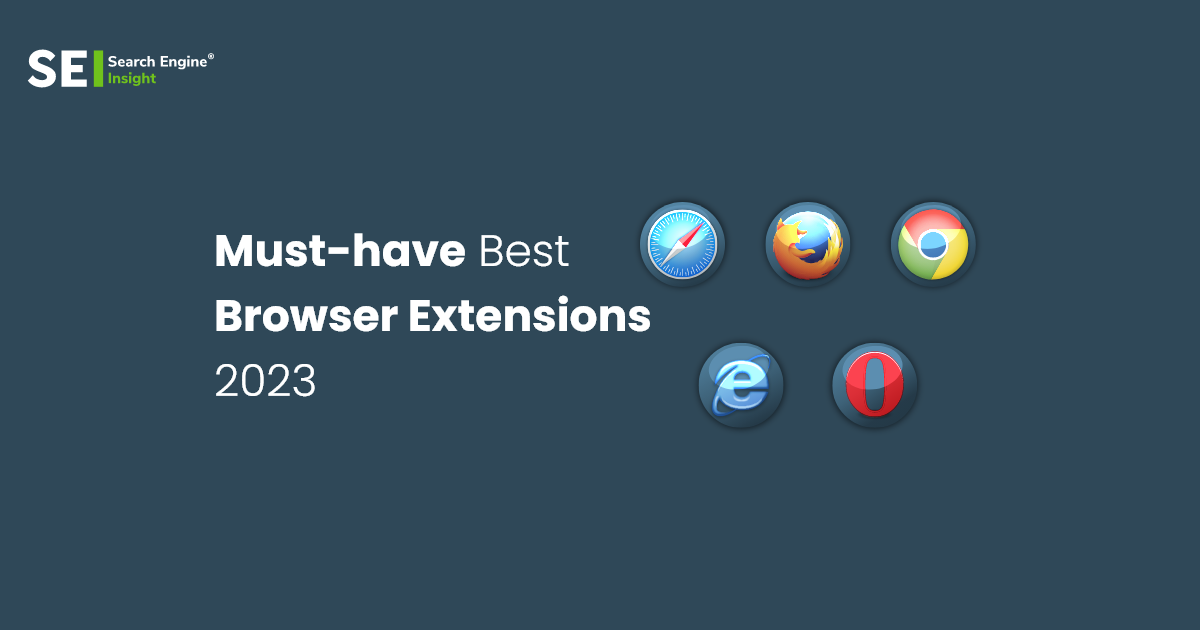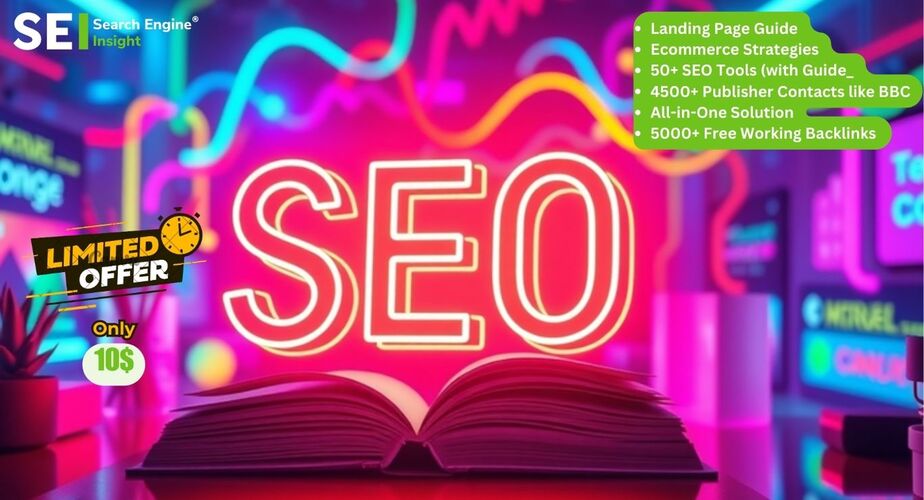25 Must-Have Best Browser Extensions 2023
Google Chrome is a well-liked substitute for many people who want an efficient, modern, and cross-platform browser for their smartphones and computers. Even with all of Chrome’s wonderful features and upgrades, the right extension is still the best way to guarantee that you can complete the tasks you set out to do.
Today, we will examine the top 20 Chrome browser add-ons for users because they are a great way to customize your browsing experience. Please mention any browser extensions you have found extremely useful in the comments. So let’s get started without wasting any time.
Table of Contents
What Exactly are Browser Extensions?
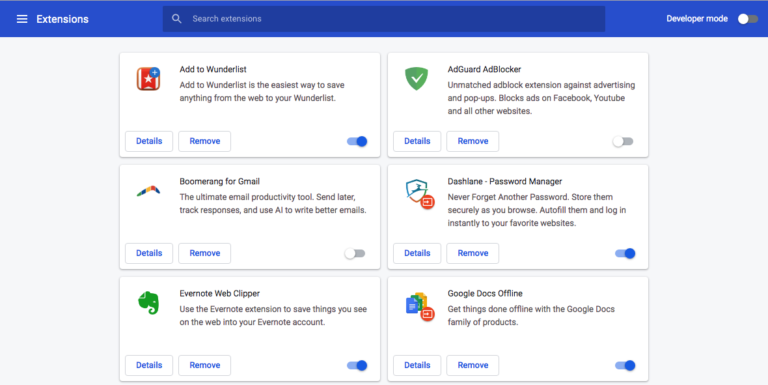
Extensions for web browsers are small pieces of software that enhance their functionality. Extensions are frequently used to increase a website’s functionality and add features. A browser extension and plug-in may use the same application programming interfaces (APIs) JavaScript uses on a web page. Still, it can perform additional operations because it can access its APIs. They can also be used to get rid of annoying features like pop-up ads and the ability for online movies to play automatically. A few examples of browser add-ons are as follows:
- Both content filtering and ad blocking are possible with AdBlock.
- HTTPS Everywhere improves security by requiring HTTPS connections on all websites using the plug-in.
- Utilizes StayFocusd to place time restrictions on which websites a user may visit.
- Users can share highlighted text from websites via iMessage, Slack, email, or social media with the help of the app Highly.
Browser extensions are typically made using HTML, CSS, or JavaScript. Browser extensions can carry out unpleasant tasks and spread malware like other software. Even though most add-ons are reviewed before posting, malicious extensions that violate the browser developer program’s policies are frequently found.
Use & Role of Chrome Extensions
An extension for a browser’s functionality has as its main objective to enable the user to fully and comfortably utilize the browser. You can build your microservices or incorporate them into your toolbox. For instance, extensions enable the inclusion of components into cloud storage, increasing SaaS’s potential. All extensions are offered in the following formats, depending on the task’s requirements and the objective needs:
Microservices
You can interact with a page by clicking a button on these unique apps. They focus primarily on reading data to facilitate user interaction, such as notes, movie screenshots, and data storage for uploading to cloud storage or for transmission.
Extensions With Full Integration
Today, combining and customizing management software and cloud CRM is impossible due to their widespread use. However, this issue might be solved using extensions that could organize system exchange processes and export data.
Tools for Programmers
Since you can access the desired options without closing the browser, they make work easier.
Additional SaaS Choices
This refers to two-way services like calendars, interpreting software, test options, intelligent assistants, etc.
You Need These Top Browser Extensions 2023
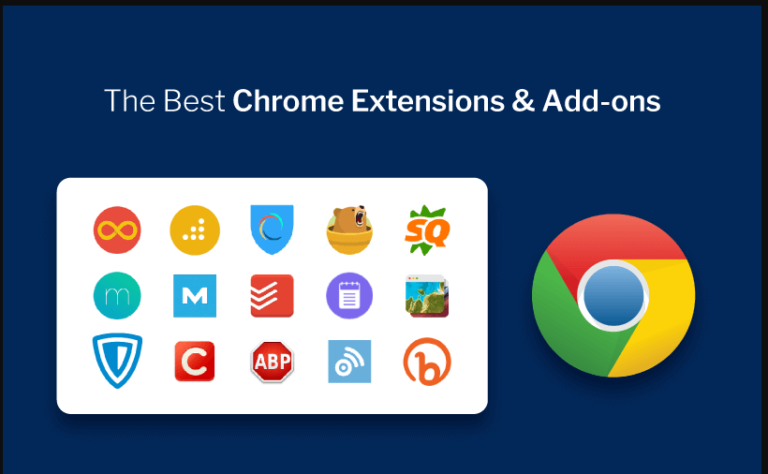
1. Grammarly
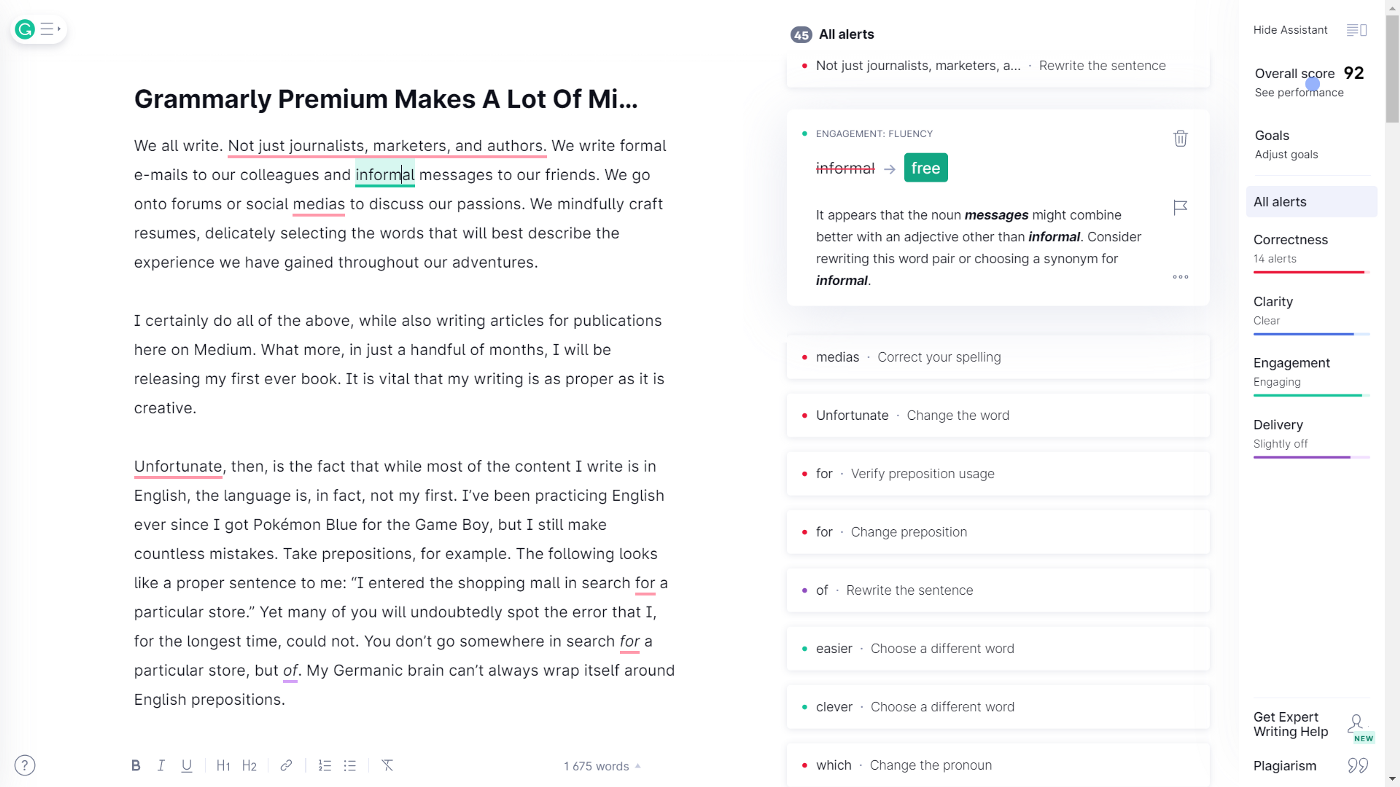
This approach works best for authors who need to optimize their content and check for plagiarism quickly. It is a spelling and grammar checker with a straightforward user interface. The premium edition offers options for controlling tone, word choice, and levels of formality.
Grammarly is one of the most widely used Chrome extensions. With just one click, users can check for plagiarism and change the settings for their spell-checking software. Every writer should use Grammarly to improve and optimize their writing.
2. Readability
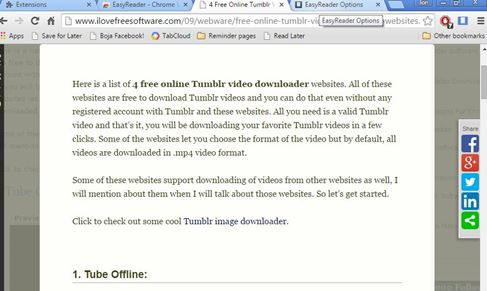
Anyone who doesn’t use Evernote should also check out this fantastic reader add-on. With Readability, you can also print pages, share them online, alter the font, and change the color of the text for a more pleasurable reading experience.
Your bookmarks or “reading list” can be carried around wherever you go using Readability’s website companion. The support for Kindle is another feature that makes this add-on stand out from the competition.
3. Awesome Snapshot Capture & Annotate
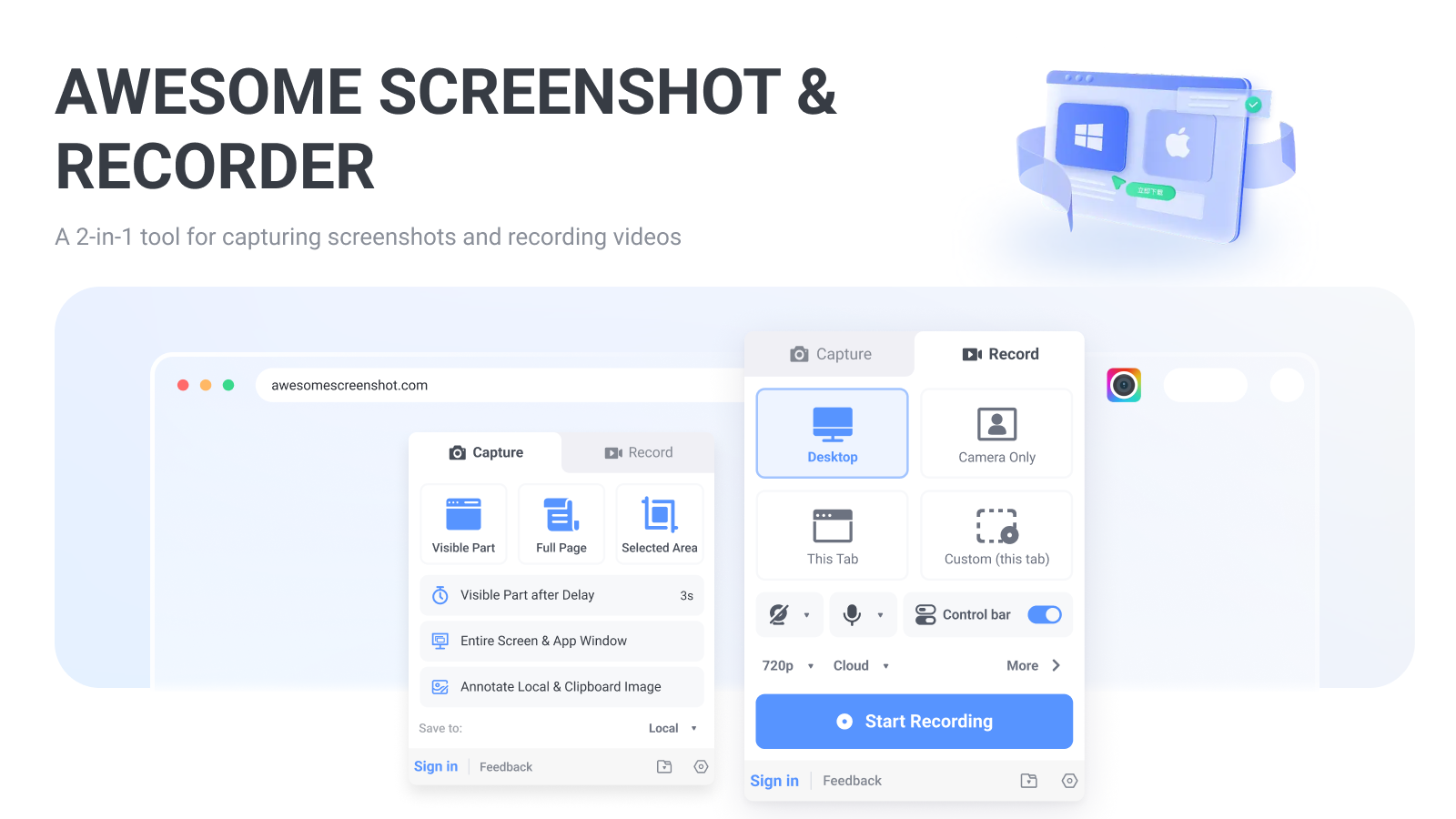
You can take a screenshot of your web browser using Awesome Snapshot Capture & Annotate for your Mac without cropping the rest of your desktop using the Command+Shift+”3″ command. Instead, Awesome Snapshot lets you capture only the area you choose, whether you want to screenshot the entire browser or just a portion. You can also add annotations to your captures to make them more interesting. Following completion, you can save the image to Google Drive, your computer, or the Awesome Snapshot website.
4. Clearly
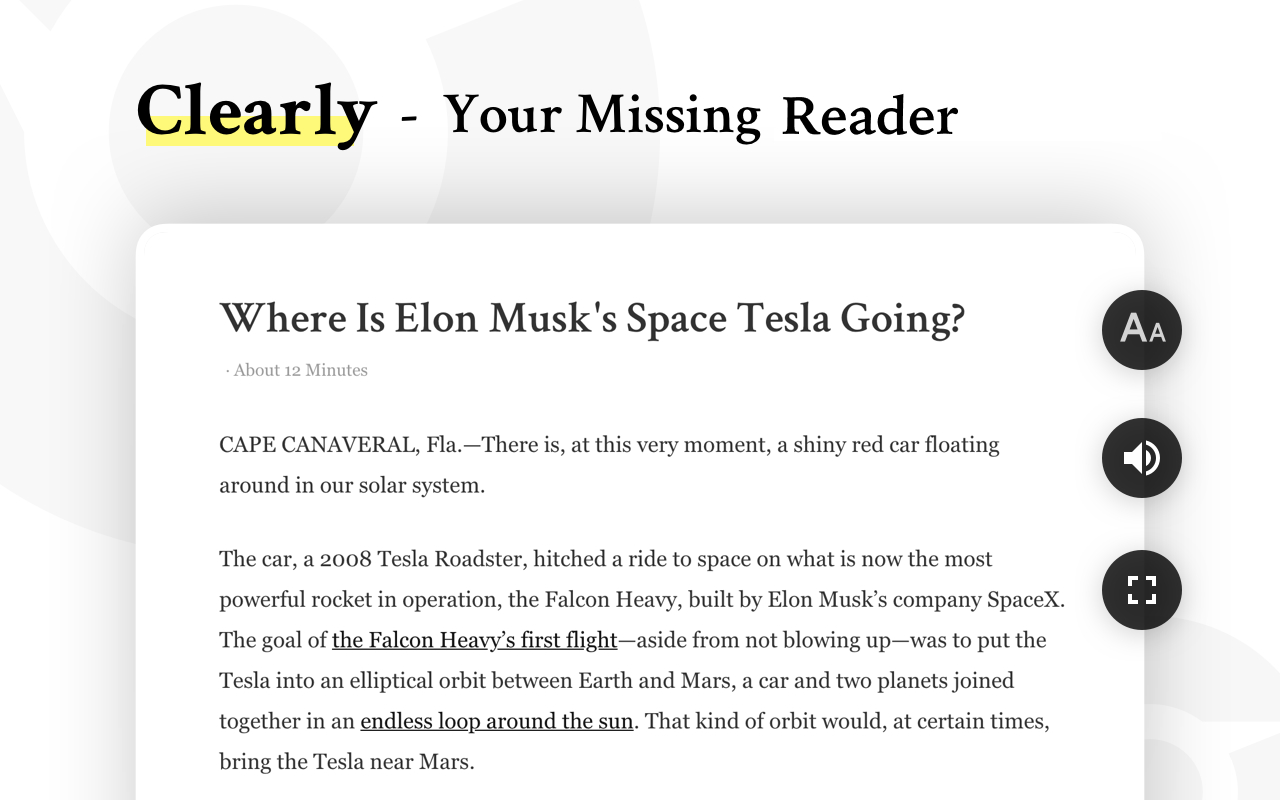
The Clearly Google Chrome extension makes it much simpler to focus on the online text you are reading, whether it be a blog post, a news article, or any other type of online text. This is perfect for authors and students who want more than just hyperlinks for additional research.
Clearly differs from its competitors and successors, like Reader on Safari, in that users can save articles and other online content to Evernote for later access. Additionally, the information may be categorized, annotated, and even digitally read to you by Clearly.
5. Boomerang in Gmail
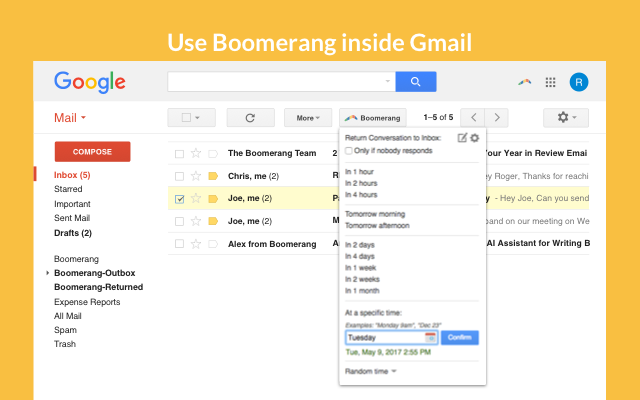
Many people may find emailing time-consuming because they spend hours in their inboxes. It might be too much to handle, between sending emails and promising a prompt response. Boomerang for Gmail lets you schedule email sending to reduce stress for Gmail devotees. Emails can also be set to go into a specific folder for a predetermined amount of time before being deposited into your inbox, allowing you to deal with them all at once rather than one at a time.
6. Lookup Companion
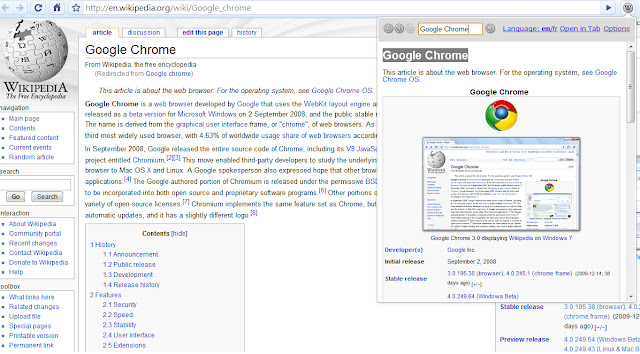
The Lookup Companion for Wikipedia tab extension allows you to perform a Wikipedia search using a small pop-up window. Lookup Companion allows you to browse your search history, set up a full view tab to view a website in its original language, and even read Wiki articles in different languages. It lets you quickly obtain information from the online encyclopedia on any topic.
7. Google Translate and Dictionary
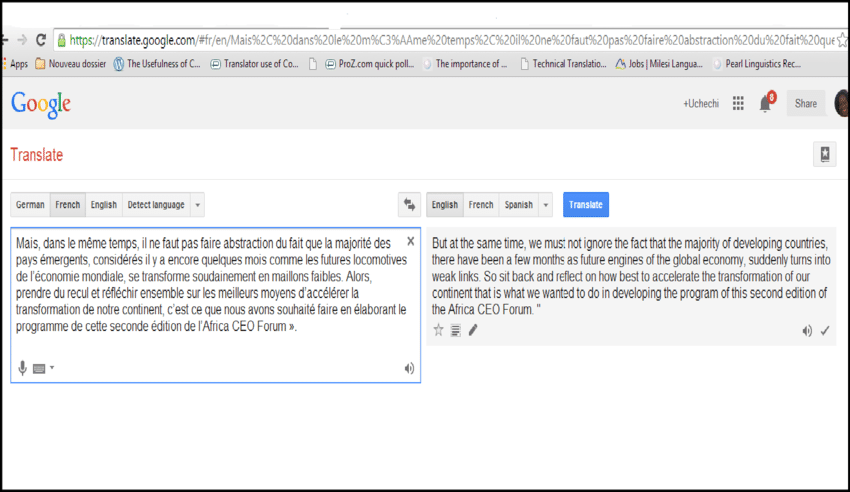
This extension should be self-explanatory if you are familiar with Google Translate. Google Simply clicking the extension button to the right of the address bar will translate it to English or any other language that Google Translate for Chrome supports. Instead of just letting you submit words to be translated into a specific language, Google Translate for Chrome also translates entire pages. You can use Google Dictionary to look up any terms you’ve highlighted on a website or entered by clicking the book icon to the right of the URL bar.
8. EXIF Viewer
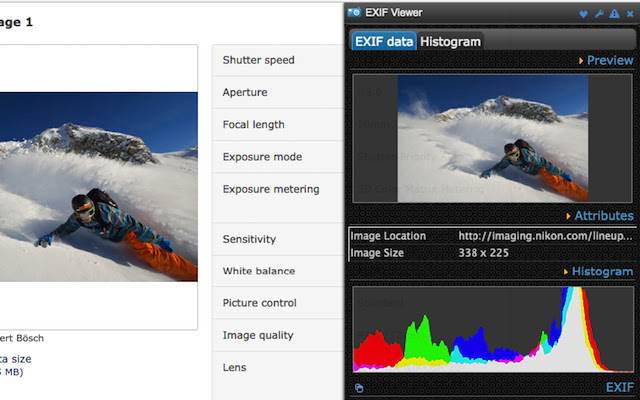
Have you ever browsed an online image and wondered about the exposure settings or the gear the photographer had employed instead of being impressed by it? If that’s the case, EXIF Viewer is the Google Chrome extension you’ve been searching for. This program is excellent for writers and photographers who want to improve their craft.
Users of this app can learn all the details about any image they come across online, including the camera used to take it and, if available, the image’s geolocation.
9. Ginger
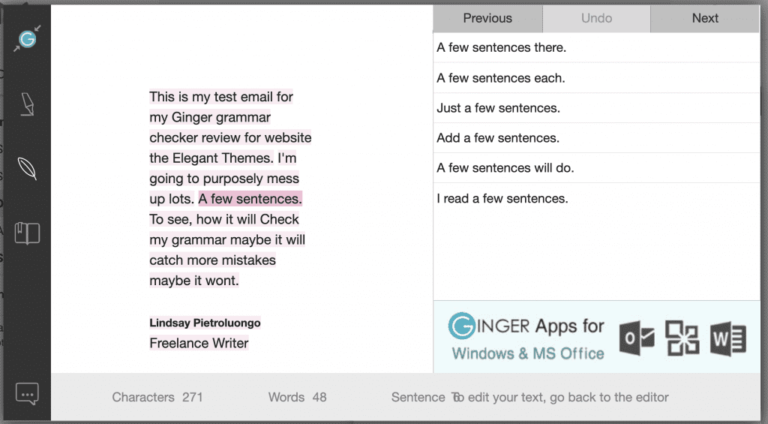
Ginger is the name of the online proofreader who follows you around. Ginger enhances your work by providing clearer and more concise advice and correcting errors. Additionally, Ginger can translate text between more than 40 different languages.
Ginger will correct your spelling and punctuation as you update your Facebook status or send an email to improve your grammar. Ginger is constantly updated.
10. LastPass

Security and IT experts frequently stress the importance of using unique passwords for each website and service you use in case one is compromised. LastPass lets you create a different password for every website you visit, but you can only access those passwords with one master password. You can also use this master password to save documents, payment preferences, and other information.
I frequently rely on guessing when I visit a website and can’t remember the password because it might be challenging to remember every password. You only have to keep track of one password to manage your credentials.
11. Buffer for Chrome
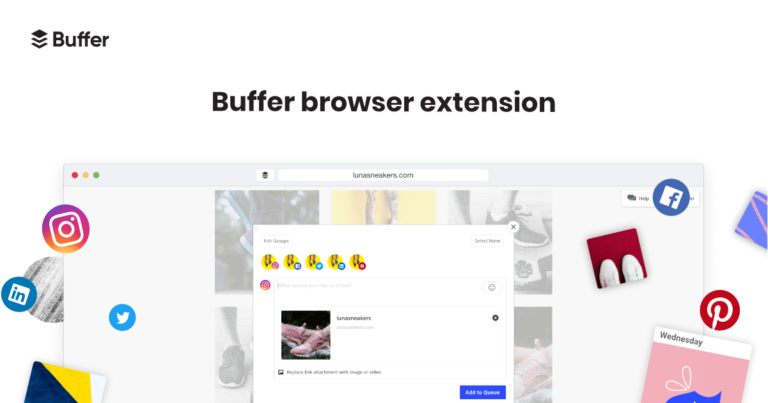
You should use this app if you’re an expert in social networking. The ability to schedule posts across numerous platforms is offered by Buffer, just like with similar programs like Hootsuite.
Buffer for Chrome allows you to share content across several websites quickly. The audience for your shared content can then be examined, which will help you understand who your audience is and what interests them. Although this program is intended for power users, it is still simple for regular users.
12. Bit.ly
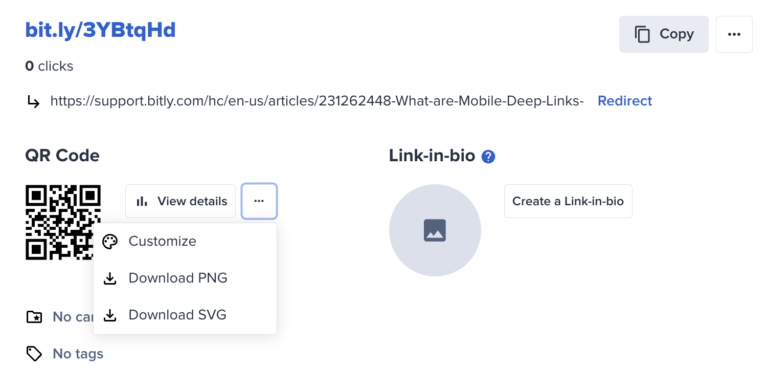
To make URLs more shareable online, a service called Bit.ly shortens them. This is advised for websites like Twitter that have character limitations. However, it might be advantageous when working with lengthy URLs. To track the success of their clicks, users of Bit.ly for Chrome can save websites they come across online and share them with others on Facebook and Twitter.
13. TinEye Reverse Image Search
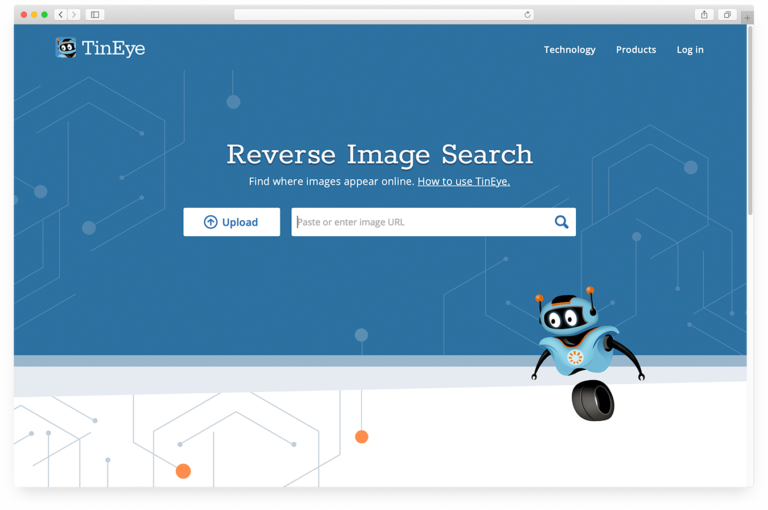
For writers, knowing where a photo came from initially is useful. However, this can be challenging, given how web searches are structured. TinEye shows information such as the number of results, picture variations, image sizes, and other specifics. TinEye simplifies this process by enabling users to right-click any image they find online and grant TinEye permission to perform a “reverse image search” for images that are similar to the one you saw.
14. Loom
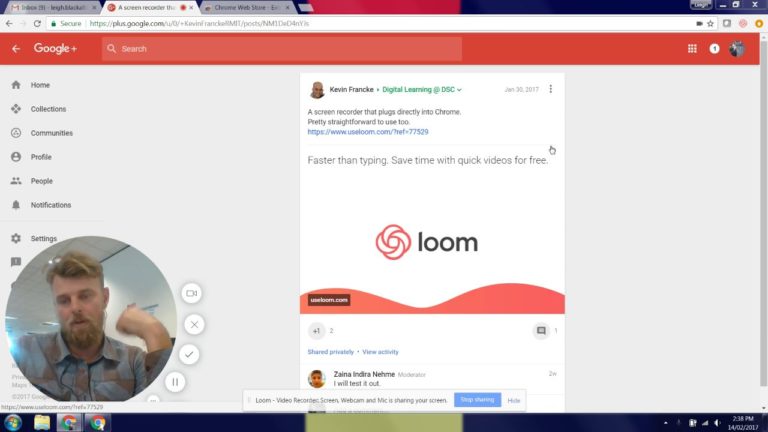
Loom is perfect for small to medium-sized businesses that require simple video communication between staff members. Users can create videos quickly by capturing their screen, face, or voice. Loom is an essential Chrome add-on. It is a program for video messaging designed specifically for use at work. This saves time because it allows users to create and share content quickly. Any employer or employee should use Loom to communicate quickly over voice or video.
15. Evernote Web Clipper
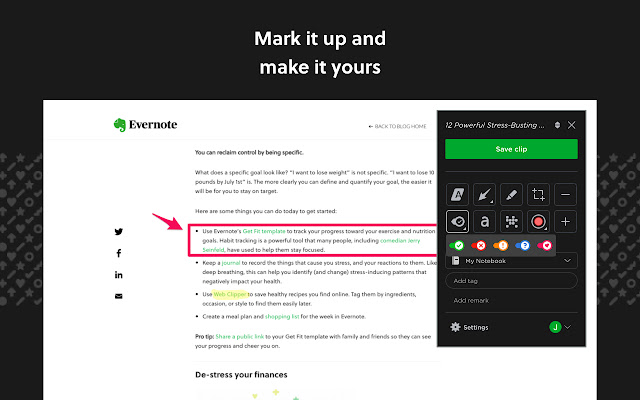
Evernote Web Clipper is excellent if you’re conducting research for a project or find yourself getting sidetracked by interesting articles while attempting to work. The same company wants to enhance how people conduct online research, even though it primarily focuses on enhancing the online reading experience. Anyone can use Evernote Web Clipper to save links and text they find online, like you do. However, Web Clipper excels at keeping particular passages of a page or article.
Evernote Web Clipper automatically uses your most recent settings when you save a new clip. There are programmable keyboard shortcuts available as well. You could, for instance, quickly save a text or image to your Evernote account. In addition to choosing which notebook to attach it to, you can add tags and notes. The process of quickly clipping something only requires two clicks. You can save online PDF files directly to your Evernote account. When you have free time, you can use the web app or log into your account on Evernote.com to find anything you’ve clipped that is ready to read.
16. TooMany Tabs for Chrome
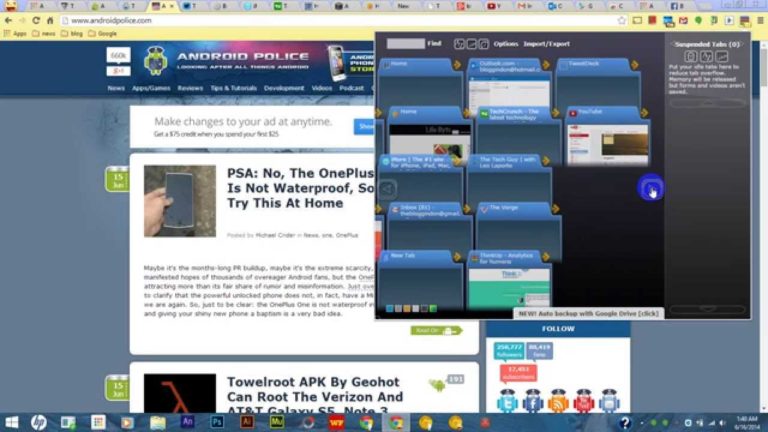
Your browser’s tab space may become limited due to the time you spend online for entertainment. Before you know it, you’ll have ten open tabs, each containing a detailed justification for why the action is improper.
However, you are not required to close your tabs. You can view all open tabs at once, search through them, bring back previously closed tabs, filter through them in various ways, and do a lot more with the help of the Chrome extension TooMany Tabs.
17.Feedly
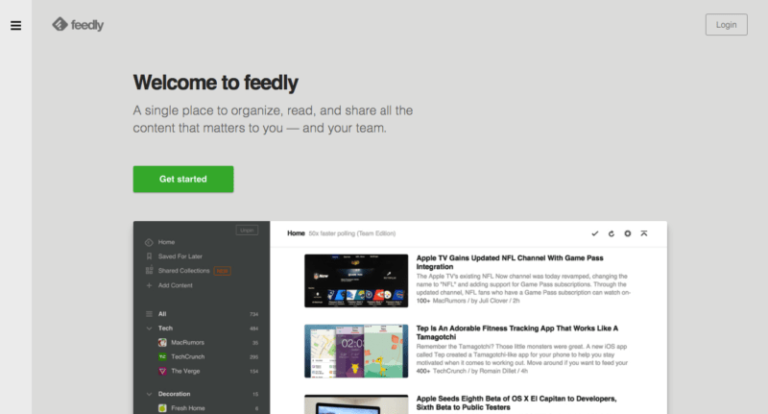
If you frequently use Feedly, you need this app. It offers regular customers faster access, even though it only has a few extra features beyond what the website offers. A few UI upgrades make it a great plug-in to add to your collection if you want to stay up-to-date with what’s happening online.
18.Tab Wrangler
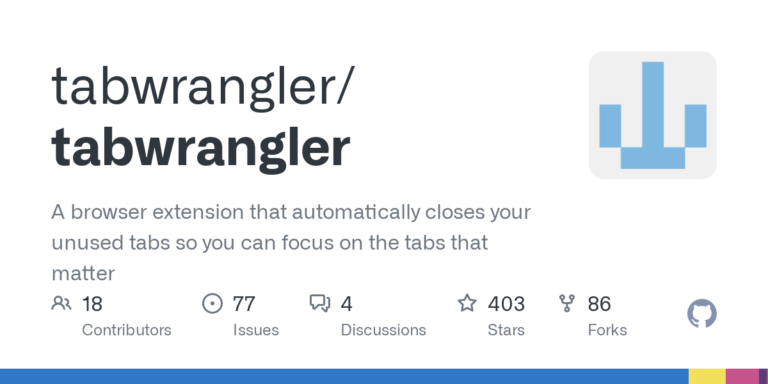
Tab Wrangler is worth your time if you frequently have dozens or even more tabs open when browsing. After a set amount of time, inactive tabs will close themselves automatically. The Tab Wrangler app is a fantastic tool for tab addicts, but it does not save the state of a web app or form, so whatever you work on will be lost when you close the tab. It goes one step further than The Great Suspender and closes tabs yet to be used. If that concerns you, rest assured that all previously closed tabs are saved in Tab Wrangler’s “corral” (awesome cowboy metaphors) and can be accessed once more with a single click. Any tabs you must keep open can be pinned to ensure their continual existence.
19.Teleparty
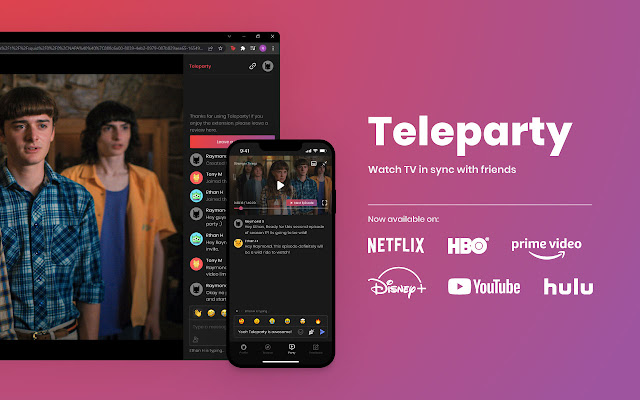
Teleparty allows you to watch TV with friends from anywhere in the global over the internet. It synchronizes video playback and adds a group chat to make it feel like you’re hosting a movie night with your friends, even if they’re thousands of miles away. Most well-known streaming services are supported, including Netflix, HBO Max, Disney+, and others.
Before using this application to create a Teleparty link, you can easily watch the program or movie in your browser after selecting it. Friends who click this link won’t need to download anything or make an account; they’ll be taken directly to the session.
20. PrintPDF
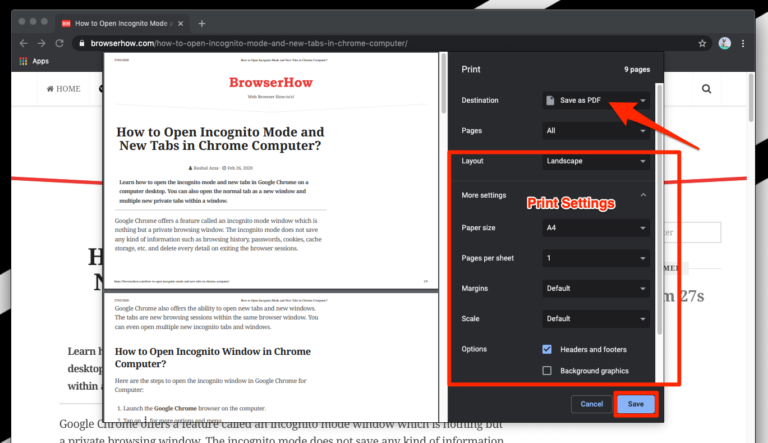
This plug-in is for you if you frequently print web pages or need them in a presentable PDF format. Click the icon and choose “Convert to PDF” to save and make a downloadable copy of your webpage.
21. Remember the Milk
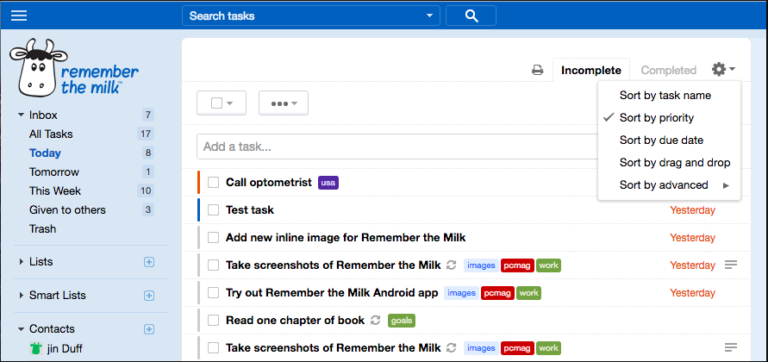
Remember the Milk is the name of the well-liked to-do list. RTM for Chrome also includes features for task sharing, reminders, productivity-enhancing keyboard shortcuts, and more.
You can arrange your tasks in Chrome, along with their categories and deadlines. Using the Remember the Milk for Chrome trick is one surefire way to keep your to-do list at the top of the list.
22. Stylish
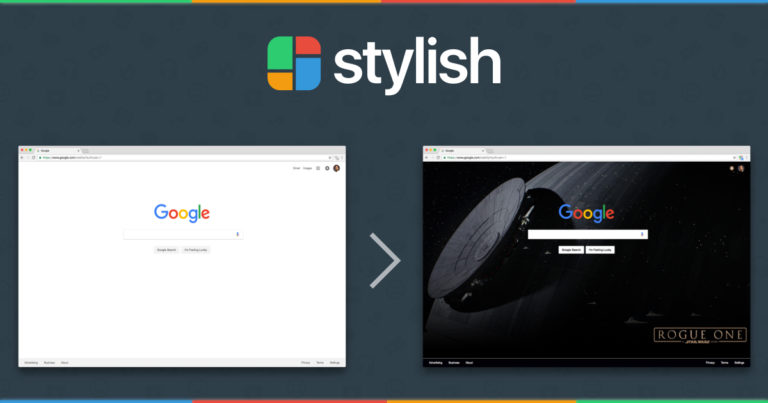
Custom color schemes can be used to give unattractive websites a fresh new look. Some websites are extremely useful but, to be completely honest, ugly. Stylish is helpful at this point. If reading black text on a white background gives you a headache, Reddit, Facebook, and Google-specific themes are available.
This helpful Chrome extension makes it simple to easily give websites unique skins to raise their aesthetic appeal quickly. There are also themes for all major video hosting websites, such as YouTube, Vimeo, and others, for a more enjoyable viewing experience. If you’re feeling particularly creative, you can alter any pre-existing themes or create your own using the Stylish CSS editor.
23. Chrome Remote Desktop
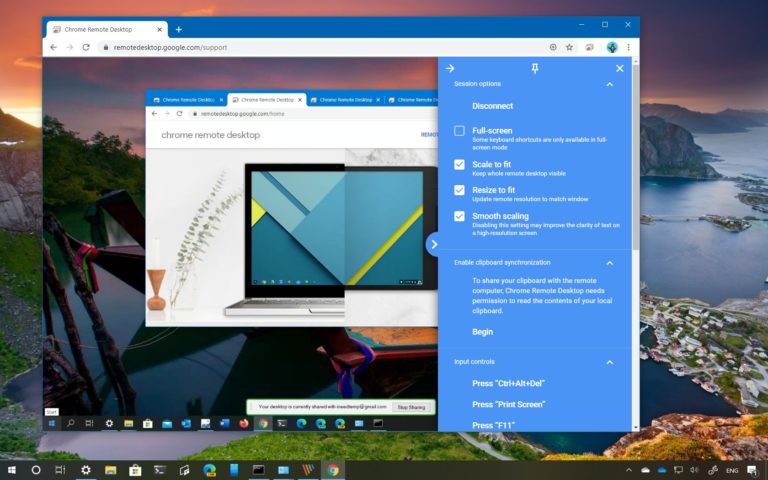
Using a secure access code and this extension, you can use Chrome to access your computer remotely. You can choose whether the access period should be short or long. A few platforms on which Chrome Remote Desktop is compatible include Linux, Windows, and Mac.
24. HubSpot Sales
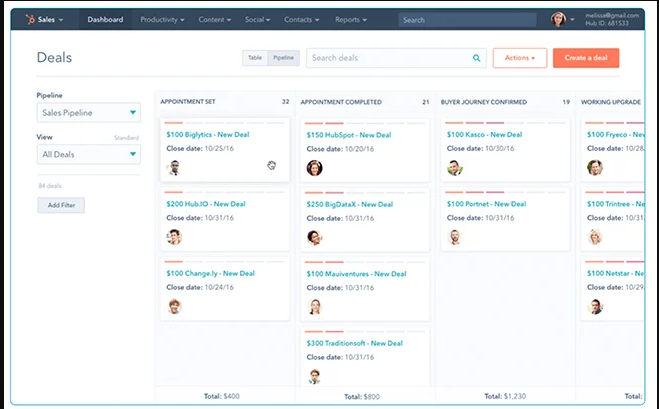
It is ideal for large businesses that require a trustworthy method to manage customer relationships. The large businesses that want to store and manage customer information because of HubSpot Sales Hub’s cutting-edge Customer Relationship Management (CRM) solution. It has analytics and sales engagement capabilities that could aid in business growth.
The platform provides businesses with improved customer data and tools to increase the efficiency of customer management. HubSpot Sales provides a comprehensive set of tools for managing sales and customer interactions. It’s a great Chrome extension if you’re in charge of a developing business and need to monitor operations.
25. Extensions
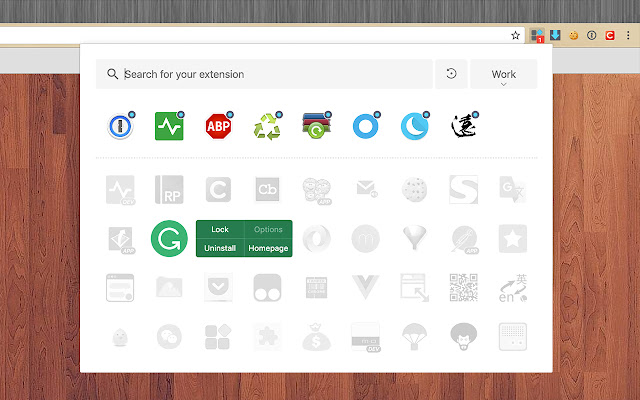
Now that you’ve tested every extension, here is one to help you organize them. Using Chrome’s Extension Manager, you can manage which extensions are installed, active, or ready for deletion. Additionally, the list can be sorted by name, download date, and other criteria. Use Extension Manager for the best control over your newly discovered love of Chrome browser extensions.
Find Chrome Extension in Your Device
Follow the below mentioned steps to access your Google Chrome Extensions.
- In the browser window’s upper-right corner, click the three dots.
- Next, select “More Tools.”
- Select “Extensions.”
This page contains a list of all the extensions that are active in Google Chrome right now. You can now delete any extensions you don’t recognize because there is no reason to continue using any that you are unfamiliar with.
Add-ons For Browsers: Their Benefits and Drawbacks
Extensions first became popular in the West, but they are now widely used throughout the rest of the world. Their obvious usability and simplicity catch people’s attention and nudge them toward use. The benefits should be emphasized, and the following points should be made:
- The flexibility of the browser
- Rapid access
- Modest controls
- Compatibility across platforms
- Even blending incompatible components
- The incorporation of its features into products that do not require kernel access
- Combining technologies and cloud storage into one workspace.
Browser extensions have some drawbacks despite their popularity and utility, the most significant of which are:
- Each browser needs a customized version of the program because different browsers or services require frequent updates.
Process of Downloading The Chrome Extensions
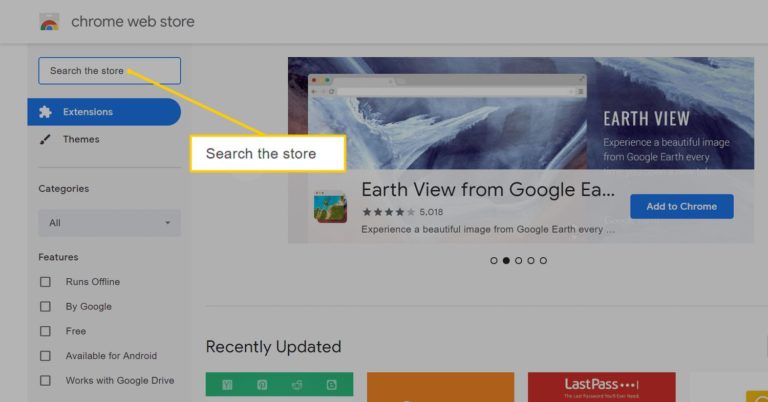
- Go to the Google Chrome Web Store first.
- You can browse through the tens of thousands of extensions available here. Some are made by large retailers, while lone users make others.
- Now search the extension which you want to download, and then download it.
The goal is to guide how to improve your workflow and user experience. For instance, the popular add-on “Screen Castify” enables you to record your screen for use in making videos. Additionally, you can buy extensions that link your desktop Google Chrome browser with third-party applications like Grammarly, LastPass, Pocket, and Google Calendar.
Things to Know About Chrome Extensions
When browsing Google Chrome Extensions, you can only sometimes rely on what you see. The CEO of the security firm Iceberg, William Peteroy, told Wired in an interview that his business is “observing a boom in the unlawful usage of extensions.” It has reportedly happened in the past for malicious software to be installed on customers’ PCs using fake Google Chrome Extensions. After as many as 50,000 downloads, some of these extensions were found to be harmful.
When we notice criminal uptake on items, we are aware that this is something to which we must pay attention and that people must begin to pay much more attention than they currently do.
- Before downloading a Google Chrome Extension, please read the reviews, ratings, and other information about it.
- Check the permissions the extension requests to avoid giving it access to information or broad capabilities that aren’t required to perform its intended function.
- Furthermore, simply visiting the wrong URL could cause a malicious Google Chrome Extension to download itself to your browser quickly. It is a great idea to check your extension page and frequently remove anything strange.
Daily Life Extensions are Still Developing
These are just a few examples from the present. There are several extensions for social networking, safety, ad blocking, education, home cooking, and photography.
- Do you remember how concerned we were as a country that The Star Wars wouldn’t be spoiled? A Chrome extension that would instantly alert you if you were about to read a Star Wars article with spoilers was made available in December.
- The Chrome extension prevents anyone you wanted, from accessing the internet or your version.
- Do you use passive voice all the time? This plug-in reads your emails as you type and highlights any awkward words or phrases.
You can choose from thousands of extensions to help you in every aspect of your life. Much like many other new technologies, extensions are expanding in our daily lives. But that’s only the start.
Extensions Enable Us to Operate in Novel Ways
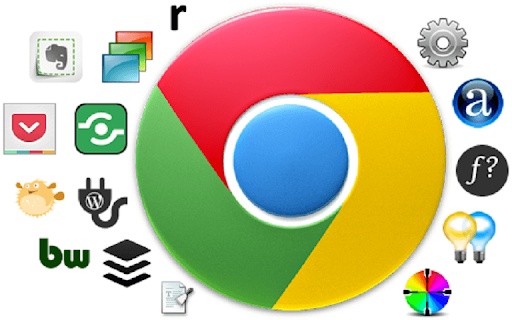
In the modern workplace, extensions are available for every profession you can think of. You can customize the default Gmail web interface if you use it in countless ways. Each discipline has hundreds of extensions, regardless of whether you work in development, sales, marketing, design, or support. Additionally, you can use the features for email tracking, scheduling meetings, scheduled delivery, and other things.
Today, you don’t need to leave your inbox to use cloud-drive integration, grammar checks, CRM, email lookups, team knowledge, or sales automation. Businesses that have received venture capital investment, like Tout, Yesware, and Cirrus Insights, are growing by incorporating browser extensions into their product strategies.
Extensions Flip the Script on the App Model
Several well-known companies created extensions in 2015, demonstrating how far this technology has come.
In February, Dropbox released a Chrome plug-in enabling users to add attachments to emails without ever leaving Gmail.
In October, Microsoft released its most recent Chrome extension, which enables Office users to write and read documents without switching tabs.
Frequently Asked Questions
Extensions can improve your browsing experience, but if you’re not careful, they might also affect crucial browser settings, steal your data, or reroute your searches to malicious websites.
- Users can use add-ons with Google Sheets, Docs, Slides, and Forms. Add-ons are user-created scripts. Extensions for Google Chrome are smaller programs that modify and improve the browser’s functionality.
Installing any extension requires caution. No matter how many users an extension has, it might have dangerous elements. Here are some security measures you can take and some warning signs to look out for to keep your devices and accounts safe: Before installing any extension, proceed with caution and thoroughly review the permissions it requests.
Browser extensions can give Microsoft Edge, Google Chrome, and other online browsers built on the Chromium platform new functionality to help you do more. But they can also sabotage your computer or be infected with malware.
A browser extension improves the features and functionalities of the browser. It was built using well-known web technologies like JavaScript, HTML, and CSS. A JavaScript extension can use its web APIs in addition to the ones JavaScript uses on a web page.
The Last Words - Best Browser Extensions
Due to the development of technology, organizations are becoming more and more concerned with making educated decisions, and making mistakes is becoming obsolete. In the modern workplace, extensions are available for every profession you can think of. Hundreds of Chrome extensions are available regardless of your industry—development, sales, marketing, design, or support.
It’s practically impossible for us to get through the day without using a few Chrome extensions as business owners of a company that creates custom software. There is nothing to lose when trying out Chrome extensions. Please share in the comments section which Chrome plug-in you prefer to use. If you have any suggestions, kindly post them in the box below.